Manage files
The following sections documents how to manage files for a draft and record. You can by default upload up to a 100 files and a total volume of 50GB (50.000.000.000 bytes).
- Prepare files
- Add files
- Remove files
- Set the default preview
- Pending state
- Modify files after publication
Prepare files
We support file uploads up 50GB (= 50.000 MB) and max 100 files. See how to request a quota increase.
Please take the following into consideration when you prepare your files for upload:
- 20+ files: We recommend that you package them in a ZIP archive
- Hidden files: We often see hidden files in ZIP archives like "__MACOSX", ".DS_Store", or "Thumbs.db" (see these guides on Stack Overflow and Microsoft for how to remove them).
- No changes: You CANNOT modify files after your record is published.
- Use open non-proprietary formats: For further guidance on preservation-friendly formats please see the following resources:
Add files
1
Drag and drop files or click Upload files to select one or more files to upload.
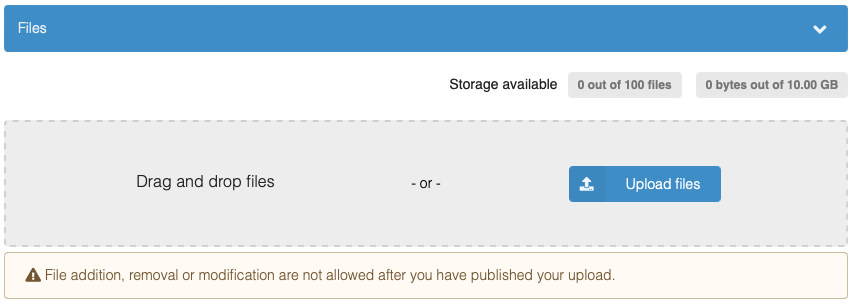
2
You can cancel the upload of large files while the upload is in progress by pressing the Cancel button.
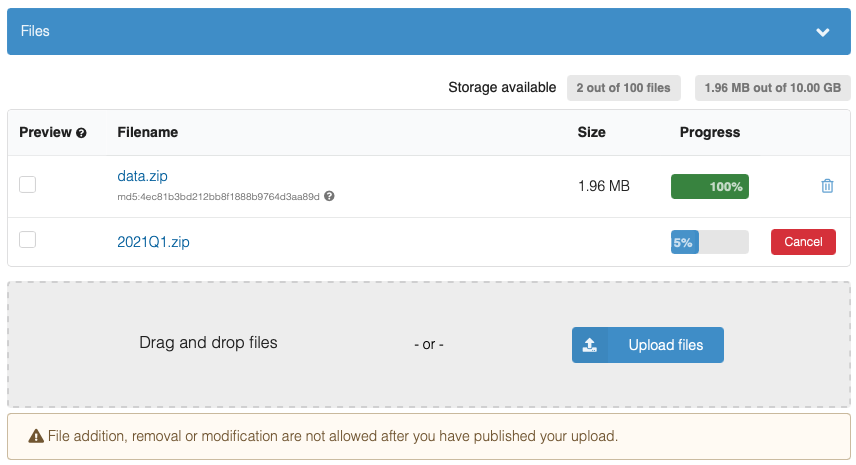
Remove files
1
Click the -icon to remove an already uploaded file.
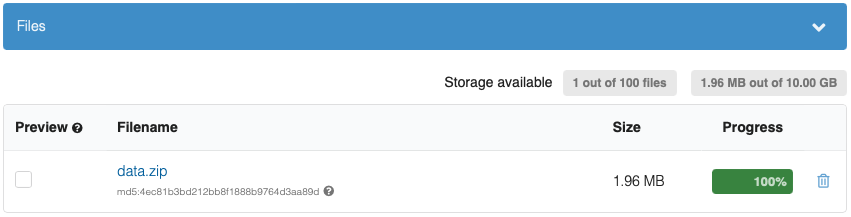
Set the default preview
1
By default, the first previewable file in alphanumeric order will be the one being displayed on the your record landing page. You can change the default previewed file by checking the checkbox in the Preview column.

Pending state
You may experience a file displaying the state Pending in the Progress column. The pending state means that a file is in progress of being uploaded. It happens e.g.
- If a file is uploaded from a different browser window or by a different user (multiple people can edit a draft)
- If a file upload is broken off and you reload the browser page.
In the latter case, you can follow the remove file to fix the issue.

Modify files after publication
If you would like to modify the files of a record, we recommend that you use our versioning to create a new version of the record.
We do however offer a one-month grace period after publication in which files can be added, removed or modified. After the one-month grace period we only allow modification in duly justified cases (such as copyright infringements, or exposure of personal data). All requests for modifications must be submitted to our support line, however please consider using our versioning feature instead.