Submit for review
The following section explains how you submit an unpublished record to a community for review.
Only drafts
You can only submit drafts (i.e. unpublished records) to a community (see submit to community for submitting published records).
Both uploader and curators can edit
Both you as the uploader and the curators of the community can edit the metadata and files of the draft when you submit it for review.
Published when accepted
The record is automatically published when the curator(s) of the community accepts your record into the community. If the review is declined, you can choose to submit the record to a new community, or you can publish it without a community.
Submit your record for review in 3 simple steps:
Step 1: Find a community
First, find the community you would like to submit your record to for review.
1
Click Communities menu item in the header.
2
Search a community and go to the community front page.
3
Click the New upload button on the community page.
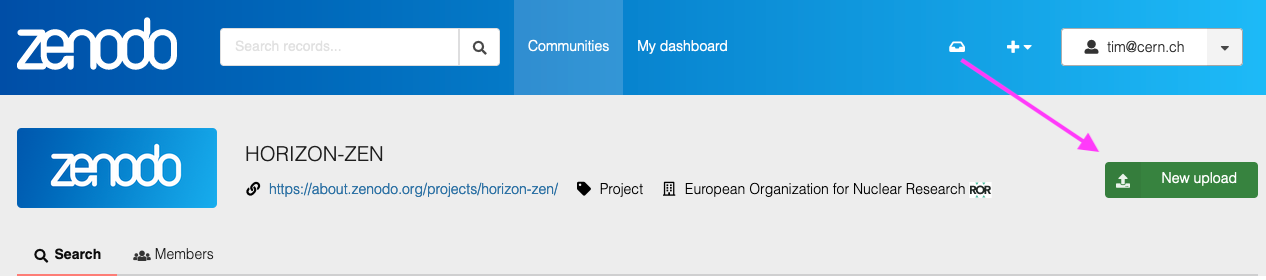
4
Verify that your selected community is now displayed in the header of the deposit form.
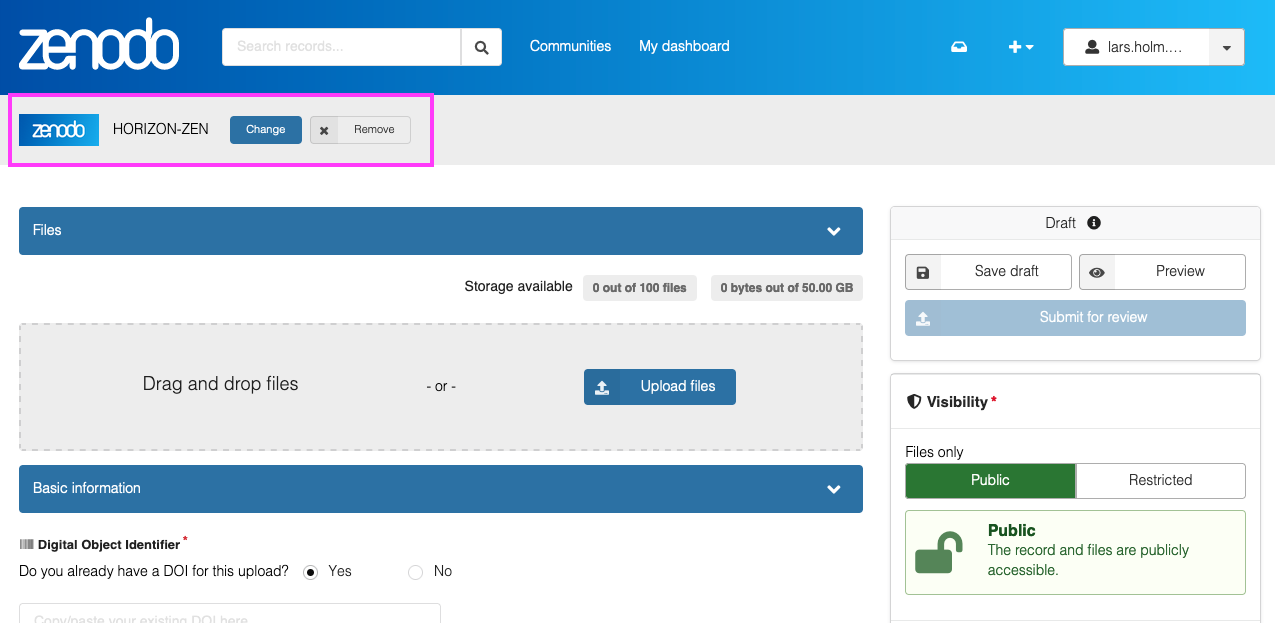
4
You can at any point change the community by pressing the Change or Remove button.

Step 2: Submit for review
1
Upload files and describe the record as explained in the deposit section.
2
When ready, click the blue Submit for review button.
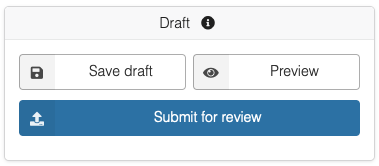
3
Confirm that you want to submit for review by:
- Tick the checkbox that curators of the community can view and edit the record.
- Tick the checkbox that the record is published immediately when the curator accepts the record.
- Optionally provide a message to the curator.
Finally, click the Submit record for review button.
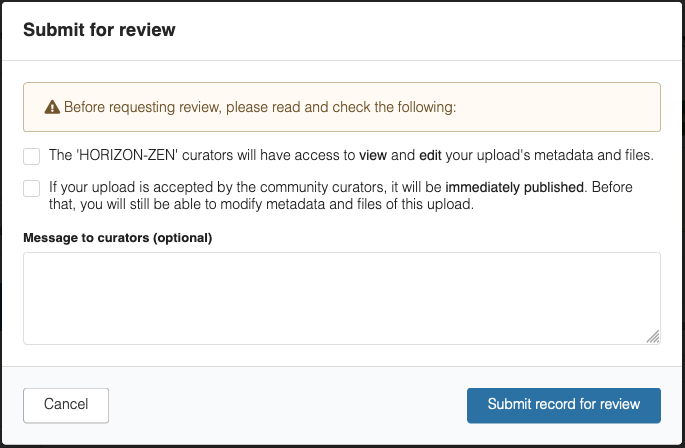
5
Once, submitted you will be redirected to the review request page.
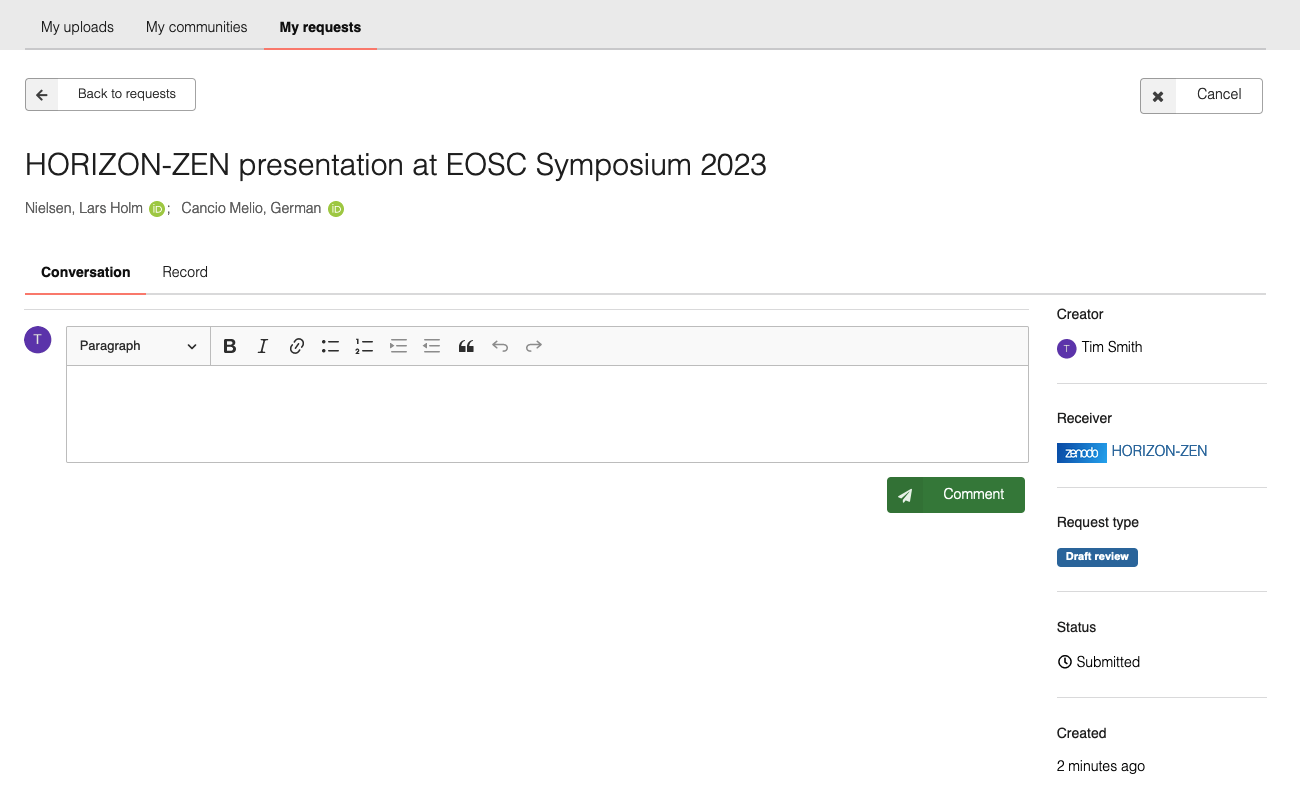
Step 3: Manage submission
See manage your submissions for details on how to manage your submission.